Digital Office Security: 4 Ways to Protect Your Documents

1. Outsource Technology Management
While you may be a pro at problem-solving or managing a team, computers may not be your specialty. Many companies find this out the hard way. In the beginning, it’s not uncommon for a business owner to tackle multiple departments themselves, including IT. It’s better to hire managed IT services to help reduce your workload and protect proprietary information.
IT management is much more complicated than many business owners assume. Security breaches are more prevalent than ever, and without a professional IT team, it’s only a matter of time before your company becomes a target. Outsourcing technology management will ensure every document you create stays out of the wrong hands.
2. Create an Encrypted Password
People have passwords for just about everything, but some companies forget to password-protect their digital documents. Others simply don’t know how to add one. Luckily, creating an encrypted password only takes a few clicks. A password may mean the difference between keeping a document secret or having it go public without your permission.
To add a password to a Microsoft Word document, simply select this feature in the “Protect Document” tab. Choose a password of your liking, but make sure it’s something you’ll be able to remember. Strong passwords include a combination of letters, numbers, and special characters. The more complex the password, the harder it will be for a person or bot to decode it.
3. Mark the Document as Read-Only
Sometimes co-workers make unintentional changes to a document without realizing it. After creating a digital document, there are ways to protect it from unwanted editing. When saving the document, be sure to indicate you want to share it in read-only mode.
A read-only document means viewers can only read the information included in the file. Read-only mode prevents anyone from overwriting or deleting any critical information contained within a document. If someone wants to edit anything, they’ll have to request permission from the author first. Some programs let the author assign editors to the document, while others only allow the author to make changes.
4. Update All Software
Hackers are always on the hunt for software vulnerabilities. Developers routinely update their software to protect customers and reduce any security risks. There’s a misconception that updates are only important for financial software, but that’s simply not true. Even your digital documents may become a target if the software is outdated or the company server becomes compromised.
Check for new software releases at the end of each day. Don’t put off upgrading, either. It only takes a few minutes to download an update, and it will prevent any confidential documents from getting into the wrong hands. Since many employees choose to work from home, be sure to train your staff on how to keep their personal devices updated.
Protecting Your Documents Means Protecting Your Business
Every company has private information it doesn’t want leaked, but it could damage your business if a document ends up in malicious hands. Protecting digital documents is a must. Outsourcing IT management, adding passwords, saving as read-only, and updating software will ensure your documents remain confidential.

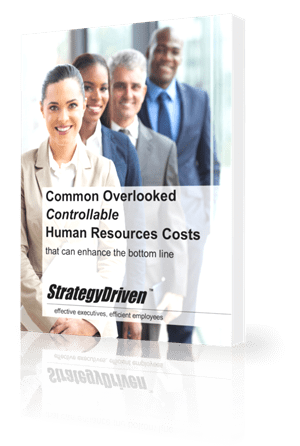
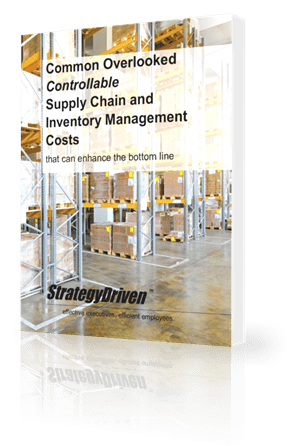
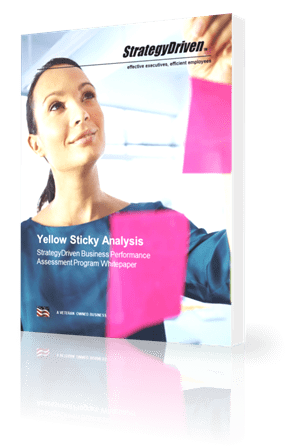
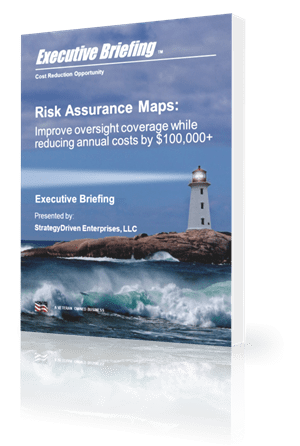







Leave a Reply
Want to join the discussion?Feel free to contribute!